working hours
Monday & holidays
Closed
Tuesday to Friday
9AM to 1PM
3PM to 7PM
3PM to 7PM
Saturday
9AM to 2PM
Sunday
Closed



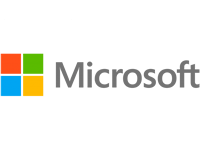

No Meetings found.
Where can I download the latest version of Zoom?
You can download the latest version of Zoom from the Download Center. More information on how to download Zoom.
How do I use Zoom on my PC or Mac?
After downloading Zoom, learn more about using the Zoom desktop client.
Do I need an account to use Zoom?
You do not need to have a Zoom account if you are only joining Zoom meetings as a participant. If someone invites you to a meeting, you can join as a participant without having to create an account. However, if the host has restricted meeting entry to users with authentication profiles, the participant must have a Zoom account to access the meeting. Learn more about joining a Zoom meeting.
You only need to have a Zoom account if you are creating your own meetings and sending invitations to participants. Having a Zoom account allows you to create your own instant meetings or schedule meetings. An account also allows you to access your personal settings, where you can update your profile or update your plan at any time.
How do I register for Zoom?
You can sign up for a free Zoom account at zoom.us/signup.
How much does Zoom cost?
The basic license for Zoom is free. More information about available Zoom plans and pricing.
Weekly live training
Join the Live Training to learn the basics of Zoom and ask live questions.
How do I join a Zoom meeting?
You can join a meeting by clicking on the meeting link, from the link on this web page, or by going to zoom.us and entering the meeting ID. More information on joining a meeting.
How do I pair with the audio from the computer or device?
On most devices, you can join the audio from the computer or device by pressing Enter with audio, Input with computer audio, or Audio to access the audio settings. More information on how to connect the audio.
Can I use Bluetooth headphones?
Yes, as long as the Bluetooth device is compatible with the computer or mobile device you use it.
Do I need to have a webcam to join Zoom?
You don't need a webcam to join a Zoom meeting or webinar, but you won't be able to stream video with your image. You can keep listening and talking during the meeting, you can share and view the webcam video from other participants.
The meetings organized by Gabinet Senia & Associats are published on this page and are accessible electronically.
You can join a meeting by clicking on the meeting and you will be asked if you want to access it through your Zoom application previously installed on your computer or device or from this page without having to install anything.
You must identify yourself with your name and floor (eg Manel 2-C) to facilitate to the organizer your access.
You must also provide the password to access the meeting which you will have received in the meeting schedule from Gabinet Senia & Associats.
Meetings organized by Gabinet Senia & Associats may be recorded in order to improve services and complement the minutes of the meeting, always complying with our privacy policy.
The recordings are not public, they cannot be disseminated and will only be used as an argumentative support for the minutes of the meeting (only valid document) in case of subsequent disputes.
How do I schedule a meeting?
You can schedule a meeting on the web, through the Zoom desktop client or mobile app, or through one of the many integrations. More information on how to schedule a meeting of Zoom.
How do I invite others to join my meeting?
You can invite other people to join the meeting by copying the URL to join or the meeting invitation, and sending it by email. There are many other ways to invite other users to join the meeting. More information.
How do I buy a webinar license?
To host a webinar, you must become a licensed user and have a Zoom webinar license. You can purchase one of these licenses on the billing page of your Zoom web portal.
How to organize a webinar?
After purchasing the webinar license, you can schedule your webinar on the Webinars page of the Zoom web portal. When it's time to start the webinar, you can start it from the Webinars page of the Zoom web portal or from the Zoom Customer Meetings tab. Learn more about getting started with Zoom webinars.
How do I share my screen?
In the meeting, tap Share and select the screen you want to share. More information on sharing your screen. This option will not be available to you as a participant in the meetings organized by Gabinet Senia & Associats.
Can I record my meeting?
All Zoom hosts can record locally on their computers, unless the Zoom account owner or administrator has disabled this feature. Licensed hosts can also record to the Zoom cloud. In a Zoom meeting, press Record to start recording. More information about local recording and about recording in the cloud. Meetings organized by Gabinet Senia & Associats may be recorded in order to improve services and complement the minutes of the meeting, always complying with our privacy policy.
Where can I find my recording?
By default, all local recordings are saved in the documents folder. Cloud recordings can be found on the Logs page of your Zoom web portal. More information on locating recordings.
How can I reset my password?
You can reset your password at zoom.us/forgot_password. Read detailed instructions and how to fix common password-related problems.
What role do I have in my Zoom account?
You can find your role on the Account Profile page of your Zoom web portal. More information on the Account Profile page.
Where can I find information about the owner of my account?
Information about the account owner can be found on the Account Profile page of your Zoom web portal. Learn more about the Account Profile page.
My video or camera is not working.
Read related troubleshooting tips with a camera that does not start or show video.
There are echoes in my meeting.
Many factors can cause echoes, such as one participant having meeting audio connected on multiple devices, or two participants joining from the same location. More information about the most common causes of echo in the audio.
My mobile device's audio is not working.
Read tips for troubleshooting audio not working on Android or iOS devices.
If you still have problems, use the Submit a request option.
| Cookie | Duration | Description |
|---|---|---|
| IDE | 13 months | Used by Google DoubleClick and stores information about how the user uses the website and any other advertisement before visiting the website. This is used to present users with ads that are relevant to them according to the user profile. |
| test_cookie | 15 minutes | This cookie is set by doubleclick.net. The purpose of the cookie is to determine if the user's browser supports cookies. |
| VISITOR_INFO1_LIVE | 6 months | his cookie is set by Youtube. Used to track the information of the embedded YouTube videos on a website. |
| YSC | session | This cookies is set by Youtube and is used to track the views of embedded videos. |
| yt.innertube::nextId | Persistant | These cookies are set via embedded youtube-videos. |
| yt.innertube::requests | Persistant | These cookies are set via embedded youtube-videos. |
| Cookie | Duration | Description |
|---|---|---|
| CONSENT | Persistent | These cookies are set via embedded youtube-videos. They register anonymous statistical data on for example how many times the video is displayed and what settings are used for playback.No sensitive data is collected unless you log in to your google account, in that case your choices are linked with your account, for example if you click “like” on a video. |
| Cookie | Duration | Description |
|---|---|---|
| pll_language | 11 months | This cookie is set by Polylang plugin for WordPress powered websites. The cookie stores the language code of the last browsed page. |
| Cookie | Duration | Description |
|---|---|---|
| cookielawinfo-checkbox-advertisement | 11 months | The cookie is set by GDPR cookie consent to record the user consent for the cookies in the category "Advertisement". |
| cookielawinfo-checkbox-analytics | 11 months | This cookie is set by GDPR Cookie Consent plugin. The cookie is used to store the user consent for the cookies in the category "Analytics". |
| cookielawinfo-checkbox-functional | 11 months | The cookie is set by GDPR cookie consent to record the user consent for the cookies in the category "Functional". |
| cookielawinfo-checkbox-necessary | 11 months | This cookie is set by GDPR Cookie Consent plugin. The cookies is used to store the user consent for the cookies in the category "Necessary". |
| cookielawinfo-checkbox-others | 11 months | This cookie is set by GDPR Cookie Consent plugin. The cookie is used to store the user consent for the cookies in the category "Other". |
| cookielawinfo-checkbox-performance | 11 months | This cookie is set by GDPR Cookie Consent plugin. The cookie is used to store the user consent for the cookies in the category "Performance". |
| datadome | session | This is a security cookie used for detecting BOTS and malicious traffic. |
| didomi_token | Persistant | This cookie is set by the provider Didomi. This cookie contains consent information for custom purposes and vendors along with the Didomi-specific information. |
| elementor | Persistent | This cookie is used by the website's WordPress theme. It allows the website owner to implement or change the website's content in real-time. |
| viewed_cookie_policy | 11 months | The cookie is set by the GDPR Cookie Consent plugin and is used to store whether or not user has consented to the use of cookies. It does not store any personal data. |
PRIVACY POLICY SUMMARY
We detail the treatment of your data:



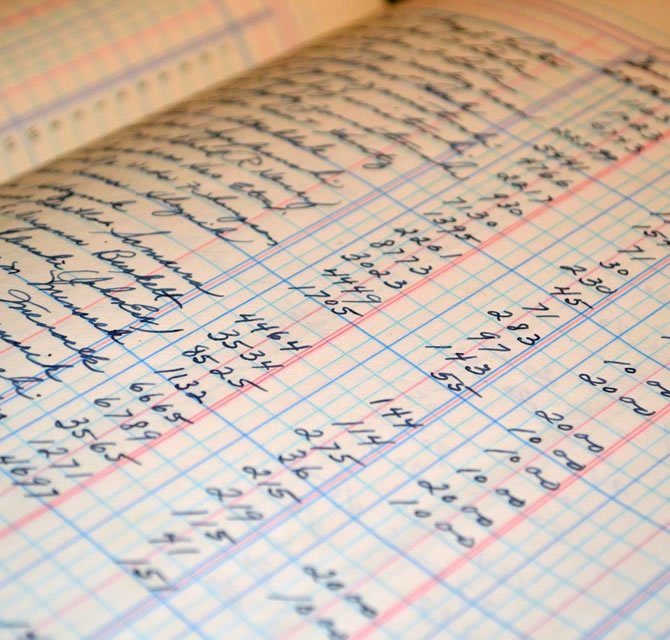
We process the collection of fees set by the Community, which you can make by direct debit to your account or by bank transfer to your Community account or by bank deposit into your Community account.
We do not handle cash payments at our offices.